We have a networking group of 100 people, where every time 10 people should meet. Eventually everyone should meet the other 99 people exactly once, rotating the group with every meeting.
During a standard, group-based MixerSeater event, there is a given number of round tables. The groups of more or less 10 people are seated at tables, meeting each other in the same room, concurrently, over the course of 3-5 sessions.
Here we need to modify this scenario, as there is no one big event. We have plenty of small events and they can be face-to-face or virtual.
Determining the Number of Events Required
Up to a point you proceed exactly as you would with a standard single, group-based networking event.
But depending on the number of people in your group, you need to take a few tries to find the best combination of “tables”, “seats at a table” and “sessions”. In this particular exercise the number of seats at a table describes how many participants will be joining your single event. Every table will be a separate event, and sessions mark a new batch of events. Every person in the group will attend only one meeting in a given batch.
| Session 1 | Session 2 | Session 3 | Session 4 | |
| "Table" 1 | Event 1 | Event 4 | Event 7 | Event 10 |
| "Table" 2 | Event 2 | Event 5 | Event 8 | Event 11 |
| "Table" 3 | Event 3 | Event 6 | Event 9 | Event 12 |
Here is an example. Let’s say we have 9 people in our group (just to make the scale small enough to demonstrate). It’s a magical number that allows us to create a perfect seating chart without any duplicate meetings, where everyone meets everybody else. To achieve this goal we need to generate a seating chart for 3 tables with 3 people each and 4 sessions.
The resulting seating chart gives us 4 batches (sessions) of 3 events (tables). 12 events in total, 4 per person. Every one of them will be attended by 3 people and each person will participate in only one event in each batch.
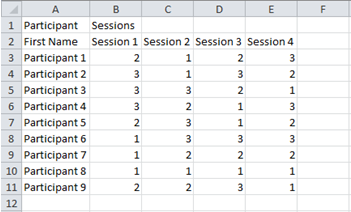
Still, the produced seating chart can be a little confusing when you send it to your attendees, as this is not exactly a seating chart, but a general plan for you. It would be best if every event had its own designation, right?
Creating the Event Calendar
For now, the next step has to be done manually. You have to export your seating chart to an Excel file. You will get a list of names. Next to each you will find a set of numbers. Every number marks a particular event number in one batch of meetings. And what you need is the sequential number of each event to be able to say: you are participating in events number 1, 4, 7 and 10 and your dates are below:
| Event Number | Event Date |
|---|---|
| 1. | 1st August |
| 4. | 4th August |
| 7. | 7th August |
| 10. | 10th August |
Working with Event Calendar
When you know the exact dates (say event no. 1 is on 1st August, event no. 2 on 2nd August, etc.) simply replace:
- "1" with "1st August",
- "2" with "2nd August", etc.
And your event calendar can finally look like this:
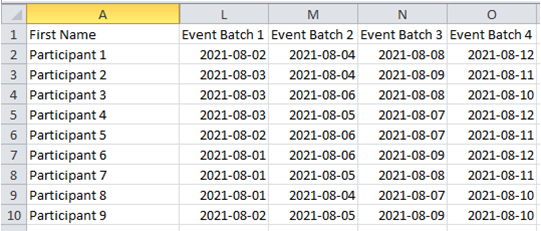
Need a Hand?
If all of this sounds a bit complex — don’t worry. We’ve run hundreds of events just like this (and many more that were even messier). Whether it’s a one-off group session or something you want to repeat, we’ll help you make it smooth, simple, and surprisingly fun.
Let’s talk about your event!